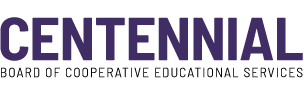Mobile Outlook Setup Instructions
From now on Outlook on your CBOCES laptop will open from anywhere without Parallels, simply put in your username (email) and password.
Here are the instructions on how to setup your smartphone to connect to CBOCES new Mail Server & OWA:
The new Exchange mail server name: outlook.cboces.org
The new Outlook Web Access (OWA): https://outlook.cboces.org/owa
Apple Users:
Instructions for Apple devices or iPhone using Microsoft Outlook App:
Instructions for Apple devices or iPhone using Apple Mail App:
Set up Exchange ActiveSync on your iPhone or iPad - Apple Support
Android Phone users:
Instructions for Android phones using Microsoft Outlook App:
Set up email in the Outlook for Android app - Microsoft Support
Instructions for Android phones using email App:
Set up email in Android email app - Microsoft Support
If you need to setup your phones manually use the following settings:
| Email Address | Type in your Exchange email address @cboces.org |
|---|---|
| Domain | Leave this blank. |
| Username | Type in your @cboces.org email address. |
| Password | Type the password for your email/computer. |
| Server | Outlook.cboces.org |
| Port | Keep suggested port as it is. |
| Security Type | Keep suggested security type as it is. |